Answers¶
Overview¶
Dataiku Answers is a packaged, scalable web application that enables enterprise-ready Large Language Model (LLM) chat and Retrieval Augmented Generation (RAG) to be deployed at scale across business processes and teams.
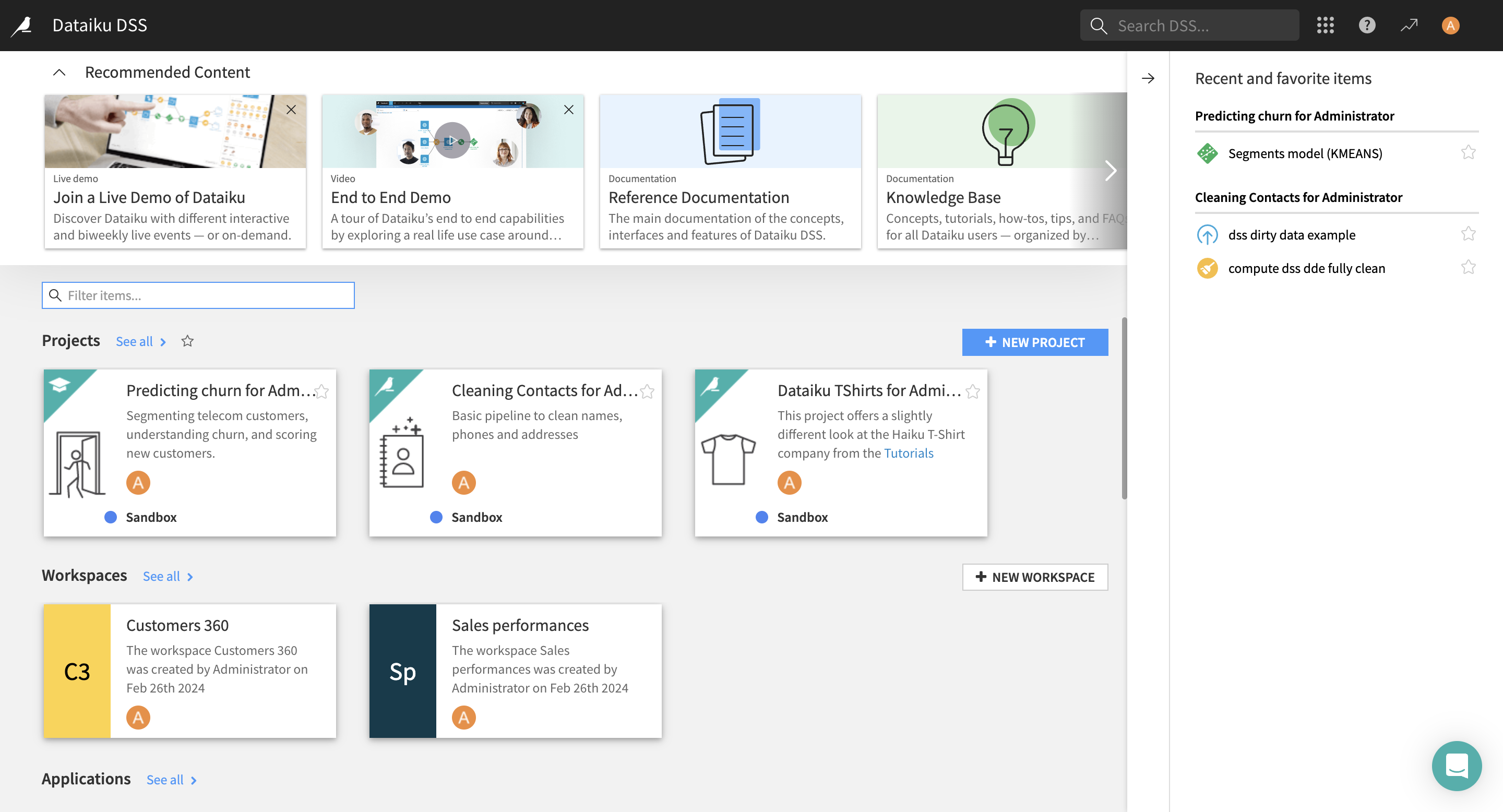
Key Features
- Simple and ScalableConnect Dataiku Answers to your choice of LLM, Knowledge Bank, or Dataset in a few clicks, and start sharing.
- CustomizableSet parameters and filters specific to your needs. Additionally, you can customize the visual web application.
- GovernedMonitor conversations and user feedback to control and optimize LLM impact in your organization.
Mobile-Responsive The visual web application is fully responsive, ensuring optimal usability on mobile devices. For seamless operation, it must be directly accessed
Whether you need to develop an Enterprise LLM Chat in minutes or deploy RAG at scale, Dataiku Answers is a powerful value accelerator with broad customization options to embed LLM chat usage fully across business processes.
Getting access¶
Dataiku Answers plugin is available on demand through the dataiku plugin store. Once installed it gives you access to a fully built Visual Webapp which can be used within your chosen Dataiku Projects. Dataiku Answers versions prior to 2.0.0 can be provided by your Dataiku counterparts (please contact your Dataiku Customer Success Manager or Sales Engineer).
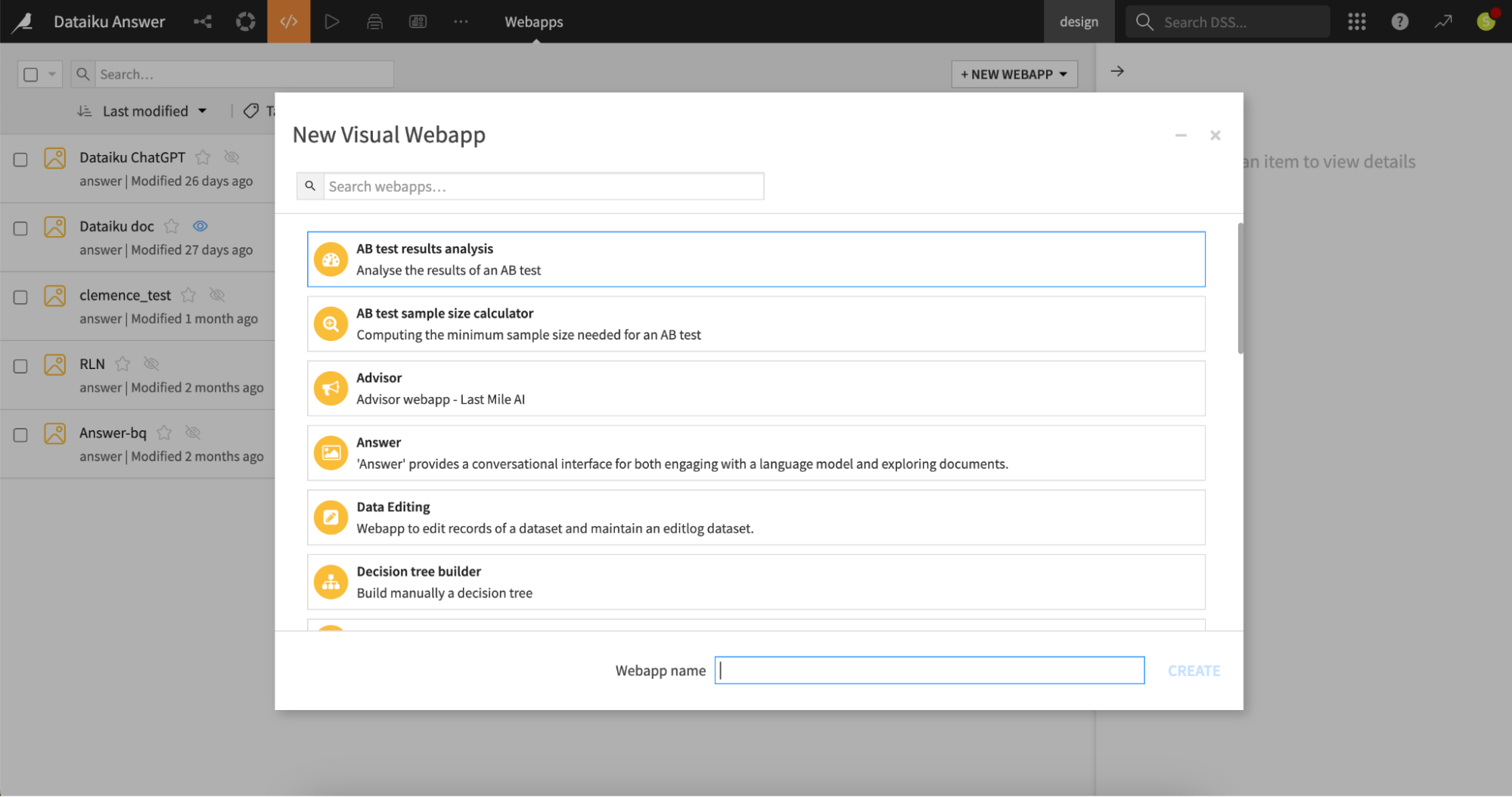
Requirements¶
Dataiku DSS version¶
Dataiku Answers is available for both Dataiku Cloud and Self-Managed.
The latest Dataiku version is always the best choice to fully leverage the latest plugin capabilities.
Dataiku Answers and DSS compatibility matrix
DSS ≥ 14.2 |
DSS ≥ 13.5.5 |
DSS ≥ 13.5.3 < 13.5.5 |
DSS 13.5.0–13.5.2 |
DSS 13.4.0–13.4.x |
DSS 12.4.1–13.3.x (min. rec. 12.5) |
|
|---|---|---|---|---|---|---|
Answers ≥ 2.6.1 |
✅ |
❌ |
❌ |
❌ |
❌ |
❌ |
Answers ≥ 2.4.4 |
❌ |
✅ |
❌ |
❌ |
❌ |
❌ |
Answers >= 2.4.1 < 2.4.4 |
❌ |
❌ |
✅ |
❌ |
❌ |
❌ |
Answers 2.2.0–2.4.0 |
❌ |
❌ |
❌ |
✅ |
✅ |
❌ |
Answers 2.0.0–2.1.x |
❌ |
❌ |
❌ |
❌ |
✅ |
❌ |
Answers < 2.0.0 |
❌ |
❌ |
❌ |
❌ |
❌ |
✅ |
Infrastructure¶
- Web Application Backend Settings:
The number of Processes must always be set to 0
Container: None - Use backend to execute
SQL Datasets: All datasets used by Dataiku Answers must be SQL datasets for compatibility with the plugin’s storage mechanisms.
PostgreSQL
Snowflake
MS SQL Server
BigQuery
Databricks
Oracle (>= 12.2.0)
Warning
About Oracle: The chat history data to log requires the use of the Oracle TO_CLOB function. Oracle >= 12.2 allows for 32k bytes per call of TO_CLOB but older versions only supports up to 4k which might be too low. It is then recommended ensure your Oracle version is 12.2.0 or later.
Knowledge Bank Configuration: If a Knowledge Bank is used, the web application must run locally on Dataiku DSS. This does not affect scalability despite the shift from a containerized environment.
Streaming:
The plugin seamlessly enables responses to be streamed when supported by the configured LLM, requiring only a DSS version of 12.5.0 or higher with no additional setup (currently supports openai GPT, bedrock Anthropic Claude and Amazon Titan families of models).
Configuration¶
Answers 2.5.0 changed significantly the configuration UI so please find below the right documentation according to your version:
Interacting with uploaded documents¶
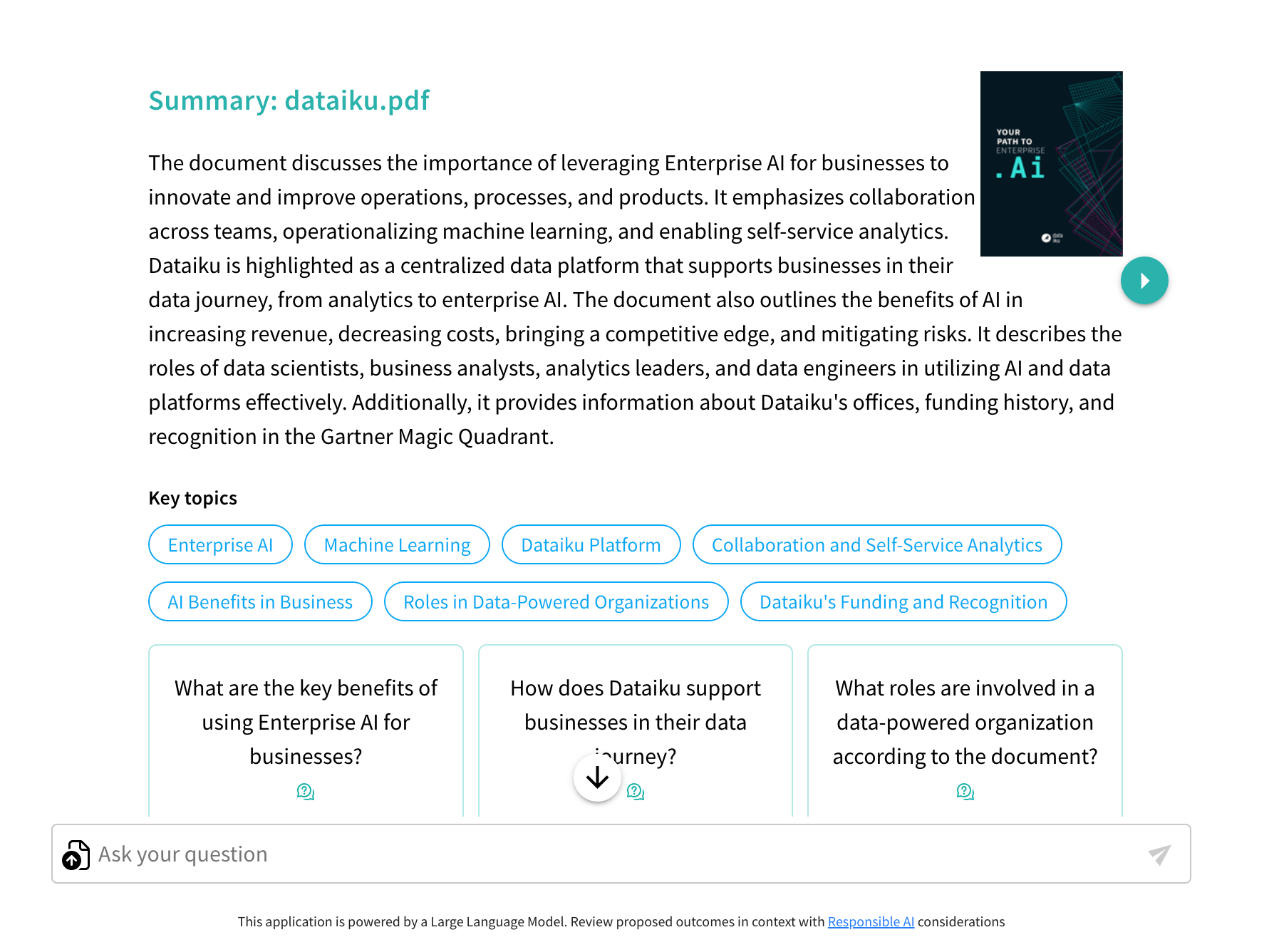
Overview¶
Answers can process the following types of documents:
Images:
.png,.jpeg,.webp,.gif.Other files:
.pdf,.docx,.json,.py,.html,.js,.md,.pptx(>= 2.4.0), and.csv( >= 2.6.1).
The two main methods that LLMs can use to understand the documents are:
Viewing as an image (multi-modal). This method is only available when LLMs have multimodal capabilities. It can be used for image files PDFs or PPTX. Visual agents are not compatible with this method.
Reading the extracted text (no images). This method is supported on all LLMs and files containing plain text.
Consideration needs to be taken with both methods to avoid exceeding the context window of the LLM you are using.
Note
Important Requirements:
PDF handling requires Answers >= 1.4.0
PPTX handling requires Answers >= 2.4.0
Once all the ‘Document upload’ parameters are set, different interactions with documents are possible depending on both the retrieval method you set and the user requests. Document data processing depends on whether you choose to send document data as images (only for .pdf and .pptx) or as extracted text:
If you choose to send document pages as images, each image will be passed to the context of a multimodal Main LLM completion.
Otherwise, the document text will be extracted and will be passed to the context of a Main LLM completion.
Usage¶
There are two main ways to interact with uploaded documents:
Note
Once uploaded, the document information is part of the conversation context unless users manually delete it.
Document upload without query (triggers summarization)¶
When documents are uploaded without any request, the Dataiku Answers Main LLM will summarize their content. The following diagram shows how this process is handled by the answers backend.
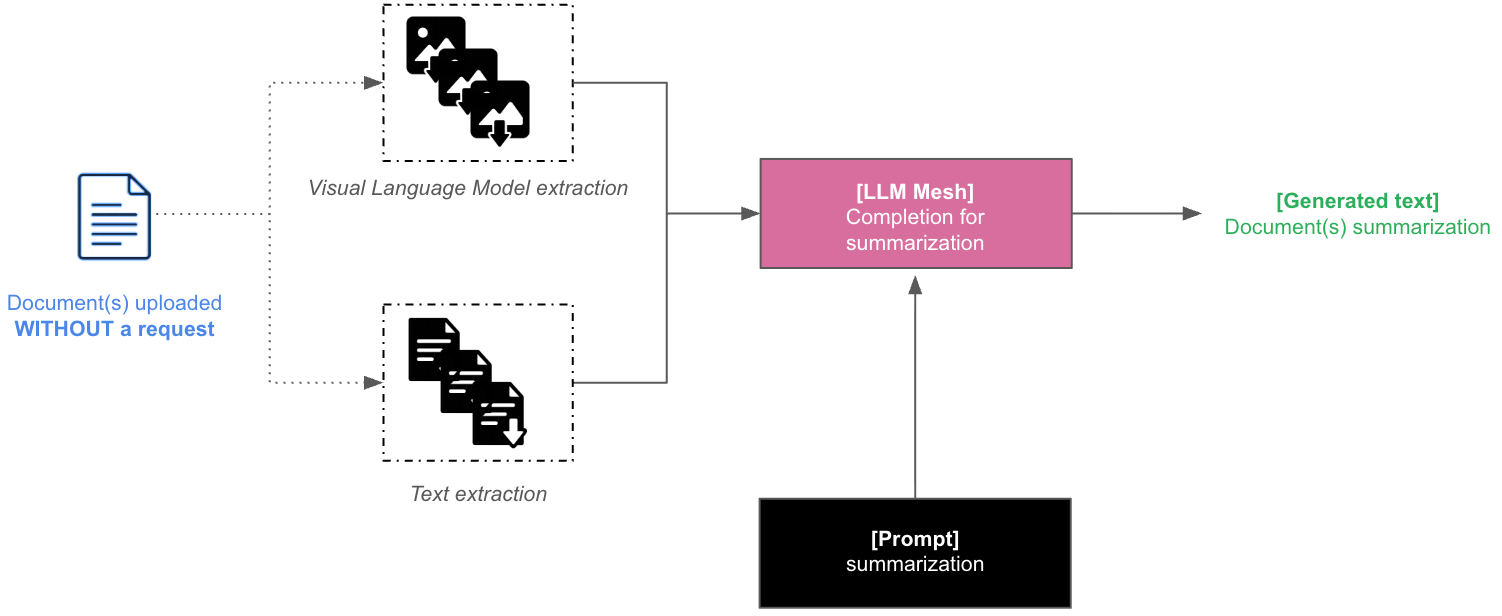
Note
One summary will be generated for each document.
Document upload with query¶
When documents are uploaded with a request that does not trigger the use of your retrieval method, their data is combined with the chat history in a Main LLM completion context to provide a direct answer to the user.
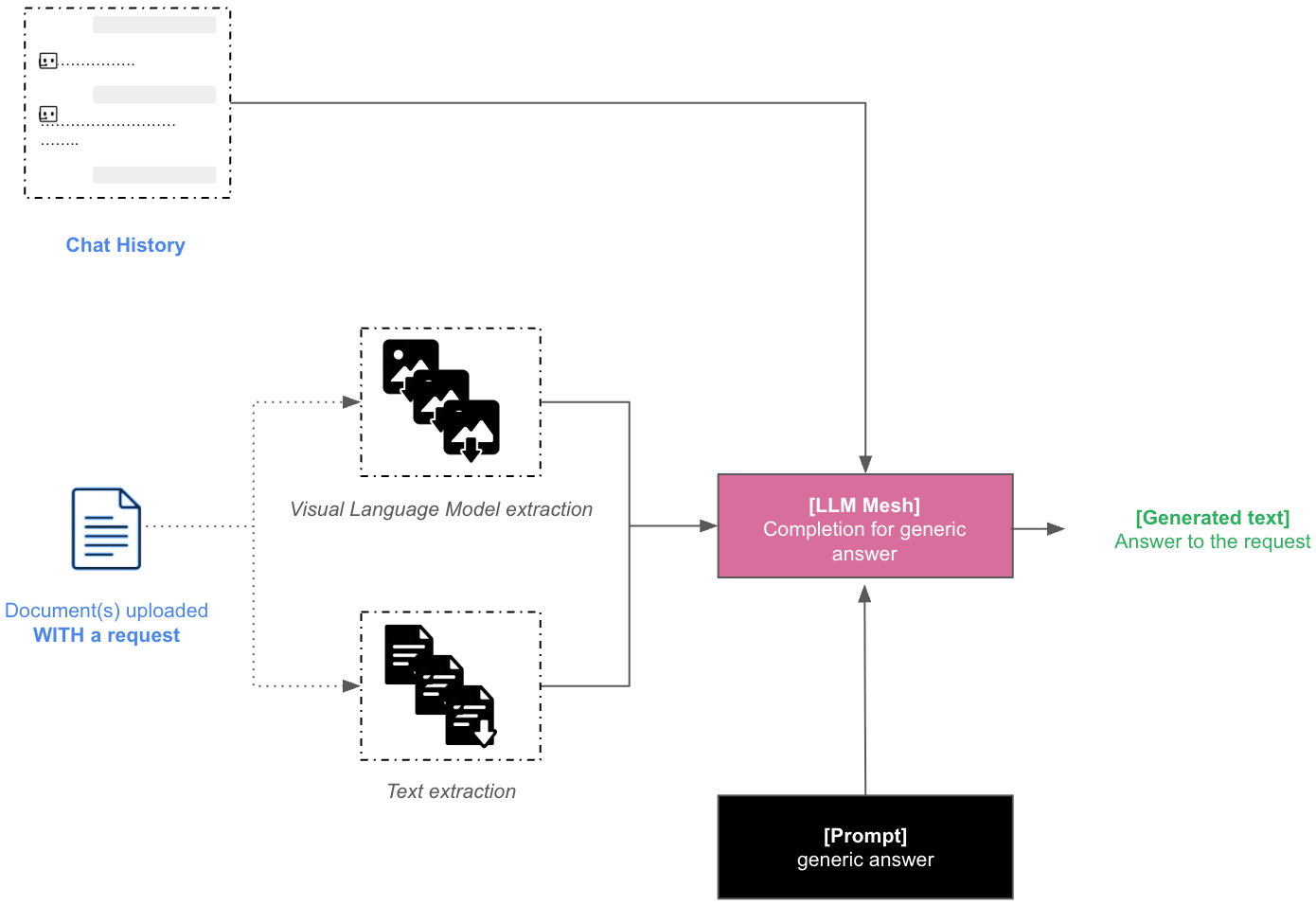
When documents are uploaded with a request that triggers the use of your retrieval method:
Their data is combined with the chat history in a Decisions LLM completion context to craft a retrieval query used in your retrieval process:
A query for a semantic search process if you chose Knowledge Bank Retrieval.
A query for a text to SQL process if you chose Dataset Retrieval.
The Main LLM will leverage the retrieved information to reply to the user.
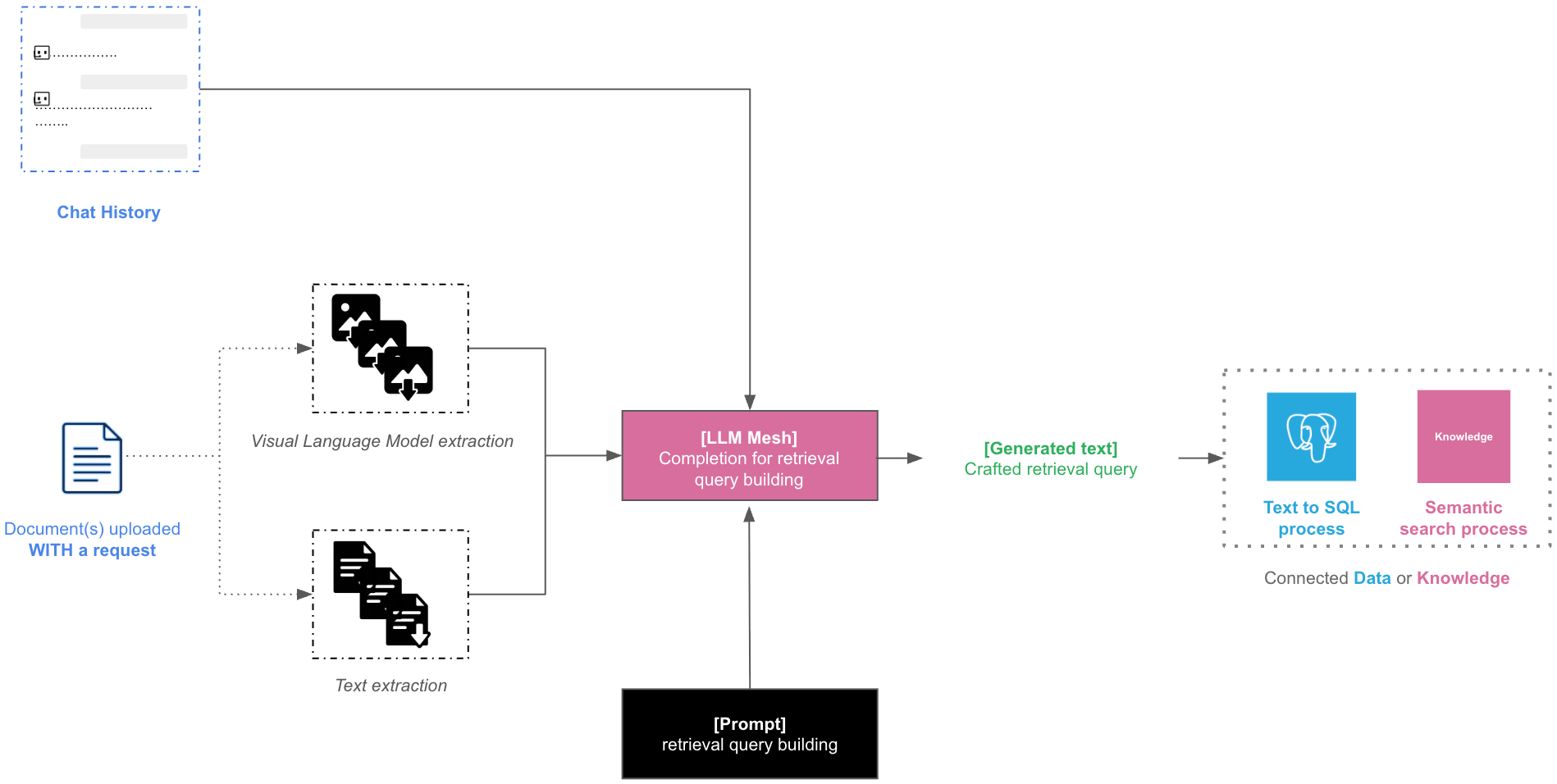
Dataiku Answers API (>= 2.0.0)¶
The Dataiku Answers API allows you to query a Dataiku Answers web application without using the Dataiku Answers UI. This is allowed by actvivating the use of the answers API in the configuration:
Dataiku Answers endpoints can be accessed using the Dataiku python API (get_backend_client) as shown in the example below. They can also be accessed using the URL as follows:
<INSTANCE_URI>/web-apps-backends/<PROJECT_KEY>/<WEBAPP_ID>/api/
Authorization: used to authenticate the requests. The value should be the Dataiku API token (only needed when not using dataiku api).
Bearer <DATAIKU_API_TOKEN>
Endpoints¶
POST /api/ask (>= 2.0.0)¶
Processes a user query and returns an AI-generated response.
Headers¶
Content-Type Header: used to specify the media type of the request body.
Accept Header: used to specify the media type of the response body.
application/json: (default) Returns a JSON response.text/event-stream: Enables streaming response using Server-Sent Events (SSE)
A basic one off query without streaming.
import dataiku import json from datetime import datetime PROJECT_KEY = "<YOUR_PROJECT_KEY>" WEBAPP_ID = "YOUR_WEBAPP_ID" client = dataiku.api_client() project = client.get_project(PROJECT_KEY) webapp = project.get_webapp(WEBAPP_ID) backend = webapp.get_backend_client() context = { "applicationType": "webapp", "applicationId": "<YOUR_APP_ID>" + "-" + WEBAPP_ID, "timestamp": datetime.now().timestamp(), } user_preferences = { "language": {"value": "en", "description": "User's language"}, } chat_settings = { "createConversation": False, # Set True if you want to create a conversation indexing several messages "withTitle": False, # Set True if you want a LLM to compute a conversation title "requestedResponseFormat": "markdown" } # `retrieval_filter_settings` allows to pass filters to the Knowledge Bank when submitting the request retrieval_filter_settings = {} """ retrieval_filter_settings = { "selectedRetrieval": { "name": YOUR_KNOWLEDGE_BANK_ID, "type": "kb", # The `filters` key has the format Dict[str, List[str]] "filters": { METADATA_1: [STR_VALUE_A, STR_VALUE_B, ...] # `METADATA_1` is the name/column of an indexed metadata. `STR_VALUE_A`, `STR_VALUE_B` are string values that this metadata can take. } } } """ query = { "user": "admin", "query": "What's the weather like in Japan in February?", "context": context, "userPreferences": user_preferences, "chatSettings": chat_settings, "conversationId": "" # Set an existing conversation ID to index messages with their conversation } if retrieval_filter_settings: query.update(retrieval_filter_settings) headers={ "Content-Type": "application/json", "Accept": "application/json", } with backend.session.post( backend.url_for_path("/api/ask"), json.dumps(query), headers=headers ) as ret: if ret.text: try: response = json.loads(ret.text) answer = response["data"]["answer"] print("Answer: ", answer) except json.JSONDecodeError: print("Unable to parse json") else: print("Response does not contain 'text'")
A basic one off query with streaming.
import dataiku import json from datetime import datetime from dataikuapi.dss.llm import _SSEClient PROJECT_KEY = "<YOUR_PROJECT_KEY>" WEBAPP_ID = "YOUR_WEBAPP_ID" client = dataiku.api_client() project = client.get_project(PROJECT_KEY) webapp = project.get_webapp(WEBAPP_ID) backend = webapp.get_backend_client() context = { "applicationType": "webapp", "applicationId": "<YOUR_APP_ID>" + "-" + WEBAPP_ID, "timestamp": datetime.now().timestamp(), } user_preferences = { "language": {"value": "en", "description": "User's language"}, } chat_settings = { "createConversation": False, # Set True if you want to create a conversation indexing several messages "withTitle": False, # Set True if you want a LLM to compute a conversation title "requestedResponseFormat": "markdown" } # `retrieval_filter_settings` allows to pass filters to the Knowledge Bank when submitting the request retrieval_filter_settings = {} """ retrieval_filter_settings = { "selectedRetrieval": { "name": YOUR_KNOWLEDGE_BANK_ID, "type": "kb", # The `filters` key has the format Dict[str, List[str]] "filters": { METADATA_1: [STR_VALUE_A, STR_VALUE_B, ...] # `METADATA_1` is the name/column of an indexed metadata. `STR_VALUE_A`, `STR_VALUE_B` are string values that this metadata can take. } } } """ query = { "user": "admin", "query": "What's the weather like in Japan in February?", "context": context, "userPreferences": user_preferences, "chatSettings": chat_settings, "conversationId": "" # Set an existing conversation ID to index messages with their conversation } if retrieval_filter_settings: query.update(retrieval_filter_settings) headers={ "Content-Type": "application/json", "Accept": "text/event-stream", } complete_answer = "" with backend.session.post( backend.url_for_path("/api/ask"), json.dumps(query), headers=headers ) as ret: if not ret.ok: raise Exception("Error streaming answers") client = _SSEClient(ret) for event in client.iterevents(): data = json.loads(event.data) if api_error := data.get("error"): raise Exception(f"Streamed response failed with status {api_error}") if event.event == "completion-chunk": text = data.get("text", "") print(text) complete_answer+=text elif event.event == "completion-end": print("Streaming ended") print("Complete Answer: ", complete_answer)
Conversations endpoints (>= 2.3.0)¶
Query Parameters
applicationId(required): The identifier of the application.user(required): The user identifier.
Accept Header: used to specify the media type of the response body.
application/json: Returns a JSON response.
GET /api/conversations¶
Retrieves conversation metadata associated with a specific applicationId and user.
Response example:
{
"status": "ok",
"data": {
"user": "admin",
"context": {"applicationId": "hello-world-ask"},
"conversations": [
{
"id": "4d02e44f-32a9-410c-94c2-59632bc96a6c",
"title": {
"original": "Weather in Japan in February: A Guide ",
"edited": "",
"createdAt": "2025-05-15 17:38:39",
},
"createdAt": "2025-05-15 17:38:39",
"lastMessageAt": "2025-05-15 17:38:39",
"state": "present",
}
],
},
}
GET /api/conversations/{conversation_id}¶
Retrieves the messages for a specific conversation associated with a given applicationId and user.
Response example:
{ "status": "ok", "data": { "id": "4d02e44f-32a9-410c-94c2-59632bc96a6c", "title": { "original": "Weather in Japan in February: A Guide ", "edited": "", "createdAt": "2025-05-15 17:38:39", }, "createdAt": "2025-05-15 17:38:39", "lastMessageAt": "2025-05-15 17:38:39", "state": "present", "user": "admin", "context": {"applicationId": "hello-world-ask"}, "messages": [ { "id": "2fc5eb14-72e6-45c5-a03b-660a0d840bd0", "createdAt": "2025-05-15 17:38:39", "query": "What's the weather like in Japan in February?", "answer": "I don't have real-time data access, but I can provide you with some general information...", "usedRetrieval": { "name": "", "type": "", "alias": "", "filters": {}, "sources": [], "generatedSqlQuery": "", "usedTables": [], }, "feedback": {"value": "", "choice": "[]", "message": ""}, "files": [], "generatedMedia": [], } ], }, }
DELETE /api/conversations¶
Deletes all the data associated with a specific applicationId and user, in the conversation and message datasets.
Response example:
{'status': 'ok', 'message': 'Conversations deleted successfully'}
DELETE /api/conversations/{conversation_id}¶
Deletes the data of a single conversation associated with a specific applicationId and user, in the conversation and message datasets.
Response example:
{'status': 'ok', 'message': 'Conversation deleted successfully'}
The following is a code sample shows how to request the conversations endpoints
import dataiku PROJECT_KEY = "<YOUR_PROJECT_KEY>" WEBAPP_ID = "<YOUR_WEBAPP_ID>" APPLICATION_ID = "<YOUR_APP_ID>" USER_ID = "<YOUR_USER_ID>" CONVERSATION_ID = "<YOUR_CONVERSATION_ID>" # Connection to the webapp: client = dataiku.api_client() project = client.get_project(PROJECT_KEY) webapp = project.get_webapp(WEBAPP_ID) backend = webapp.get_backend_client() # Retrieve all the conversations: json_response = backend.session.get(backend.url_for_path(f'/api/conversations/?applicationId={APPLICATION_ID}&user={USER_ID}')).json() print(json_response) # Retrieve one conversation based on its ID: json_response = backend.session.get(backend.url_for_path(f'/api/conversations/{CONVERSATION_ID}?applicationId={APPLICATION_ID}&user={USER_ID}')).json() print(json_response) # Delete one conversation based on its ID: json_response = backend.session.delete(backend.url_for_path(f'/api/conversations/{CONVERSATION_ID}?applicationId={APPLICATION_ID}&user={USER_ID}')).json() print(json_response) # Delete all the conversations: json_response = backend.session.delete(backend.url_for_path(f'/api/conversations/?applicationId={APPLICATION_ID}&user={USER_ID}')).json() print(json_response)
Dataiku Answers rebranding¶
Answers allows you to customize the interface look and feel to match your company’s brand guidelines or preferences.
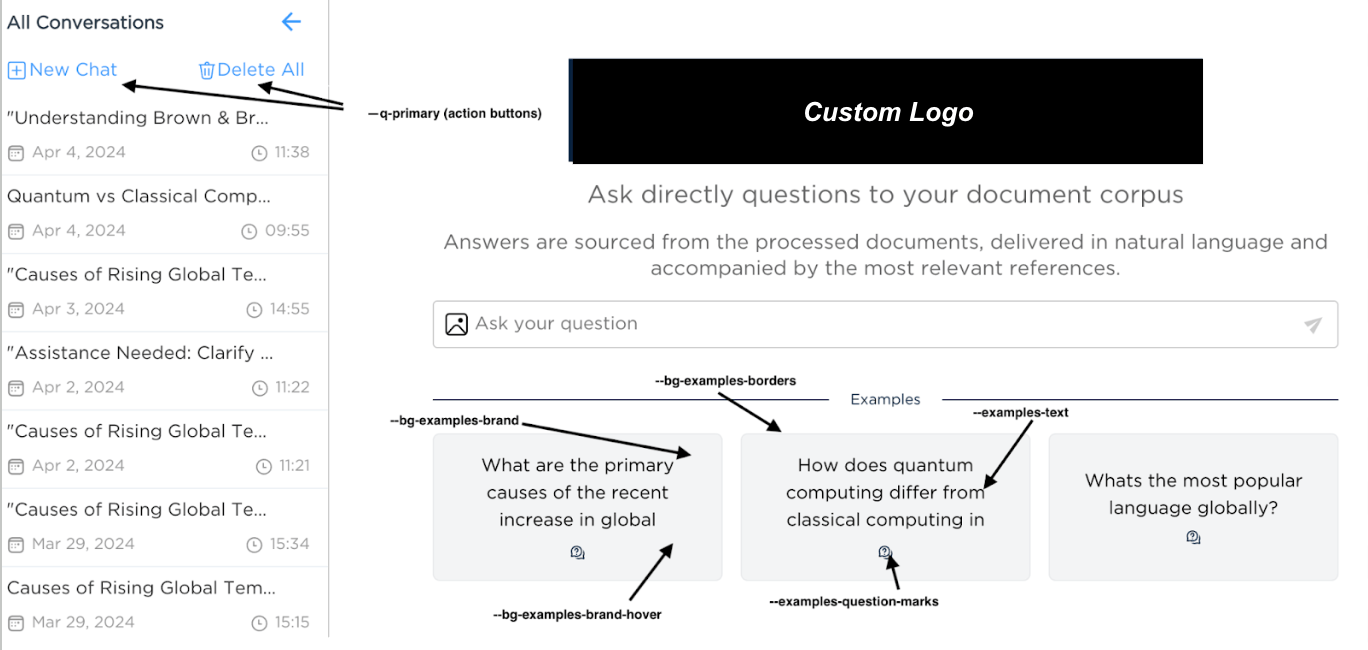
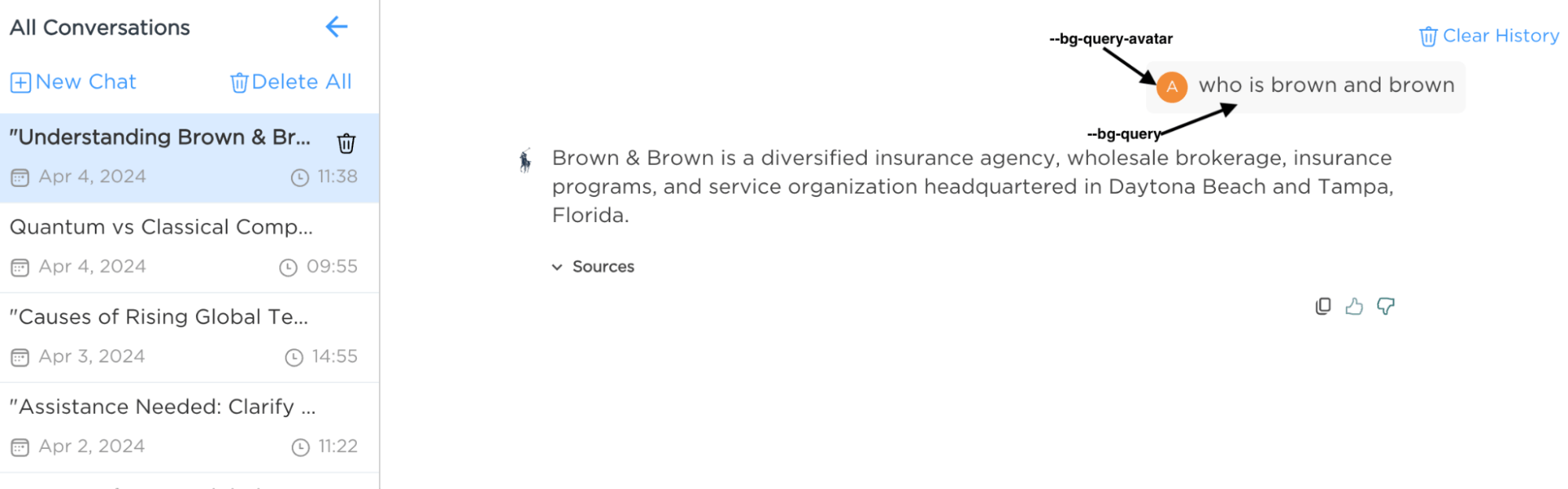
Dataiku Answers user guide¶
Introduction¶
Dataiku Answers provides a powerful interface for querying a Large Language Model (LLM) capable of serving a wide array of domains and specialties. Tailored to your needs, it can deliver insights and answers by leveraging a configured Knowledge Bank for context-driven responses or directly accessing the LLM’s extensive knowledge base.
The application supports multi-modal queries if configured with compatible LLMs.
Home page functionality¶
Query Input: The home page is centered around the query input box. Enter your question here, and the system will either:
Perform a semantic search within an active Knowledge Bank to provide the LLM with contextual data related to your query, enhancing the relevance and precision of the answer. Remember that queries need to be as precise as possible to maximize the quality of answers. Don’t hesitate to demand access to query guiding principles to support.
Send your question directly to the LLM if no Knowledge Bank is configured or activated, relying on the model’s inbuilt knowledge to provide an answer.
Setting context with filters¶
Setting filters can provide a more efficient and relevant search experience in a knowledge base, maximizing the focus and relevance of the query. This is particularly relevant for knowledge bases with large or diverse content types.
Metadata filter configuration¶
If metadata filters have been enabled, select your criteria from the available options. These filters pre-define the context, enabling more efficient retrieval from the Knowledge Bank, resulting in answers more aligned with your specific domain or area of interest. Currently metadata filters are only available for ChromaDB, Qdrant and Pinecone.
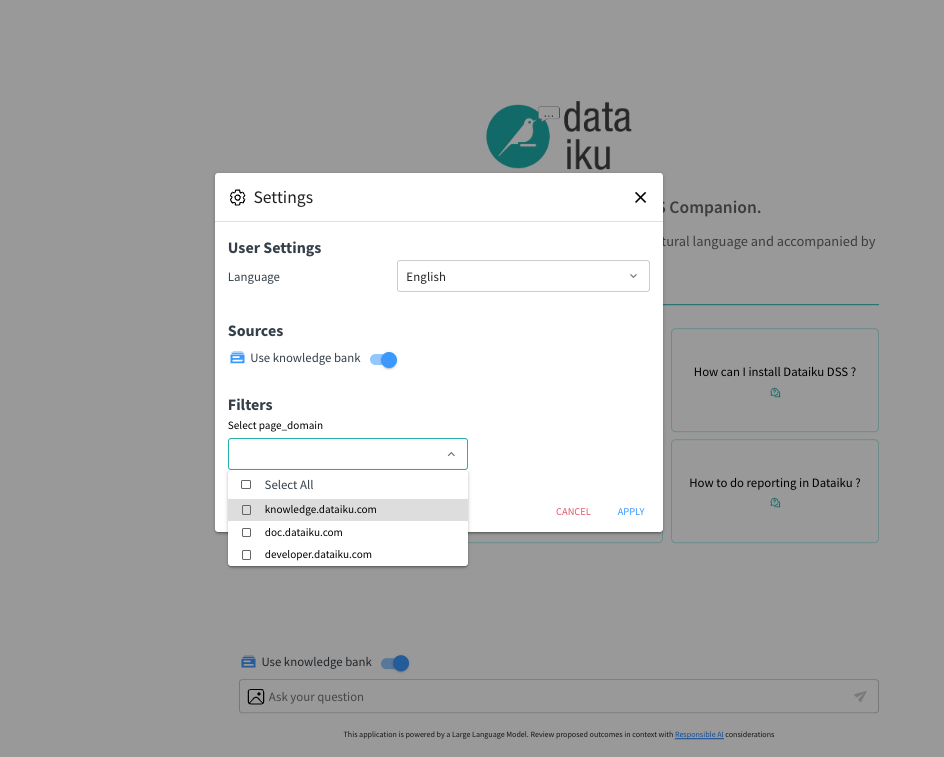
Conducting conversations¶
Engaging with the LLM¶
To start a conversation with the LLM
Set any desired filters first to establish the context for your query.
Enter your question in the query box.
Review the provided information from the contextual data retrieved by the Knowledge Bank or the LLM.
Remember, when a Knowledge Bank is activated and configured with your filters, it will enrich the LLM’s response with specific context, making your results more targeted and relevant. If part of the configuration, Dataiku Answers will allow you to see all sources and metadata for each response item, maximizing trust and understanding. This will include:
A thumbnail image.
A link to the original source.
A title for context.
An excerpt from the Knowledge Bank.
A list of associated metadata tags as set in the settings.
Interact with LLM to refine the answer, translate, summarize, or more.
Interaction with filters and metadata¶
Filters in Action
If you’ve set filters before starting the conversation, they’ll be displayed alongside your question. This helps to preserve the context in the LLM’s response.
Filter Indicators
A visual cue next to the ‘Settings’ icon indicates the presence and number of active filters, allowing you to keep track of the context parameters currently influencing the search results.
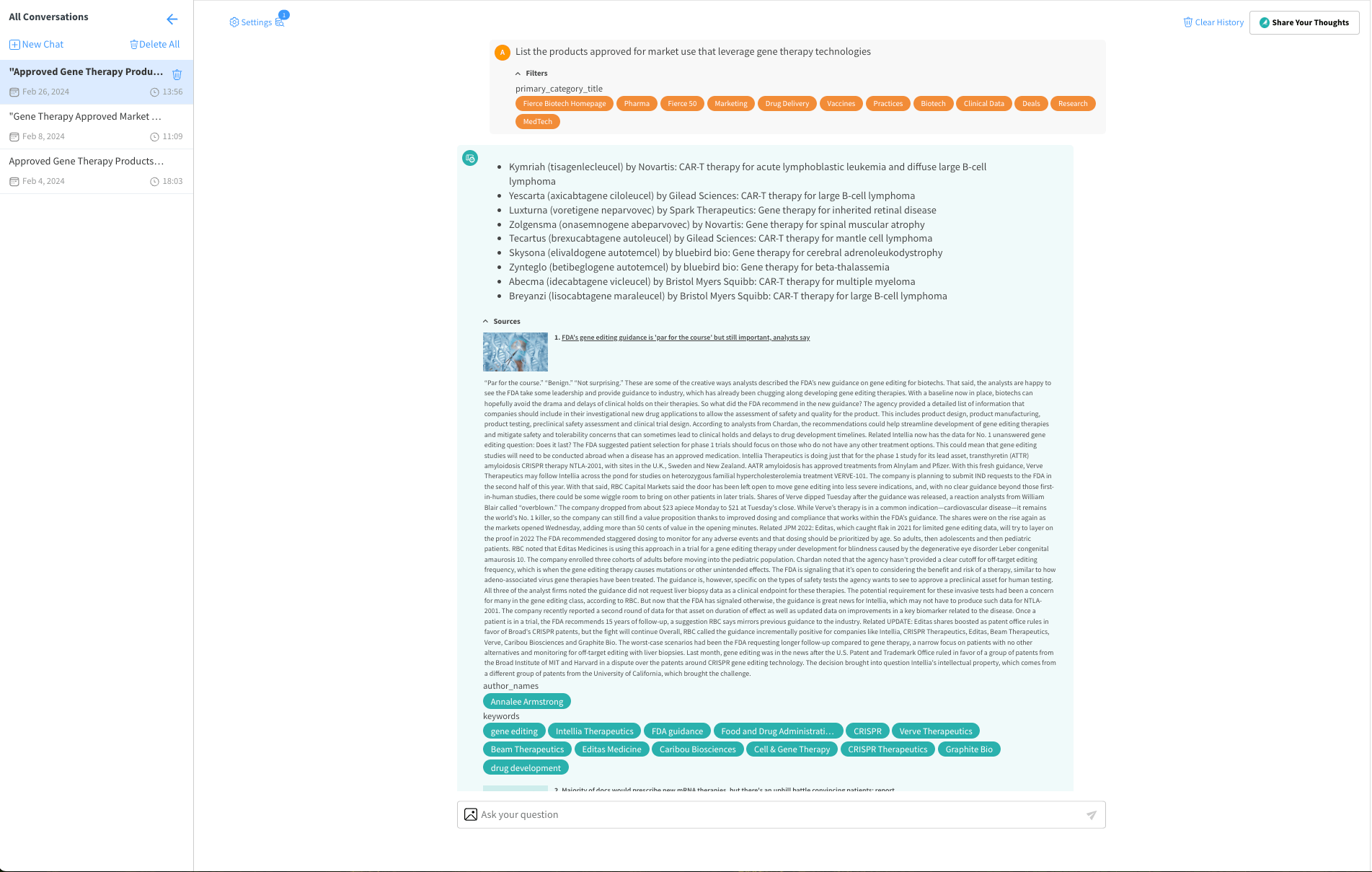
Providing feedback¶
We encourage users to contribute their experiences:
Feedback Button: Visible if general feedback collection is enabled; this feature allows you to express your thoughts on the plugin’s functionality and the quality of interactions. Feedback will be collected in a General Feedback Dataset and analyzed by your Answer set-up team.
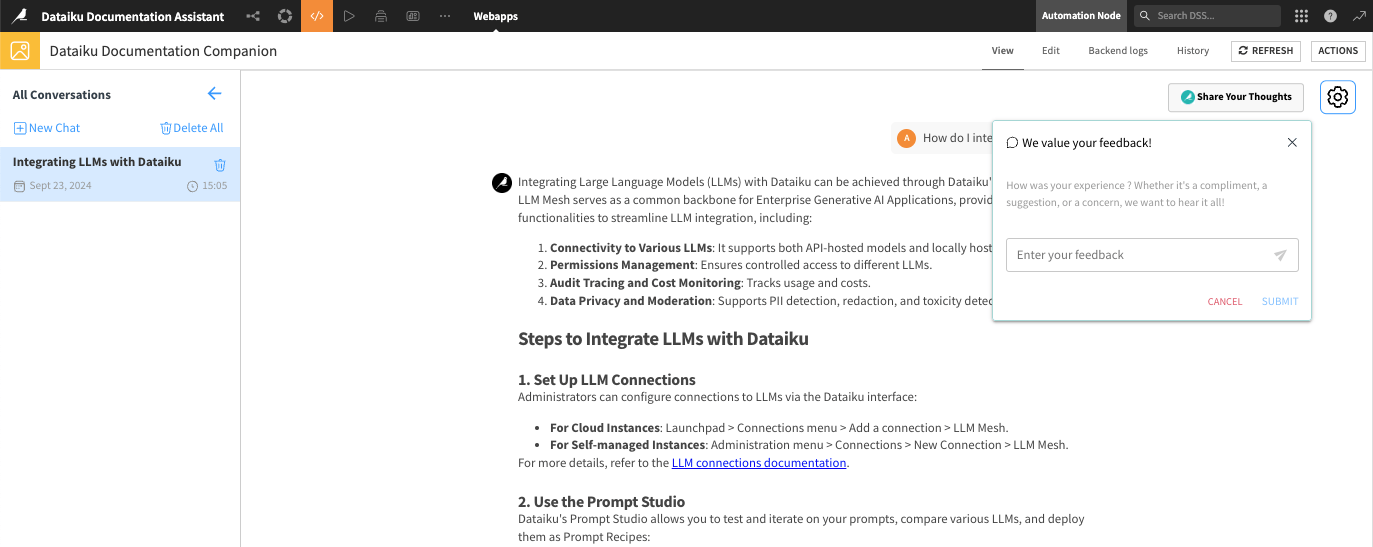
Conclusion¶
Dataiku Answers is designed to be user-centric, providing a seamless experience whether you’re seeking detailed responses with the help of a curated Knowledge Bank or Dataset or directly interfacing with the LLM. For additional support, please contact industry-solutions@dataiku.com.