Projects Page¶
The Projects page allows you to create and manage projects and project folders.
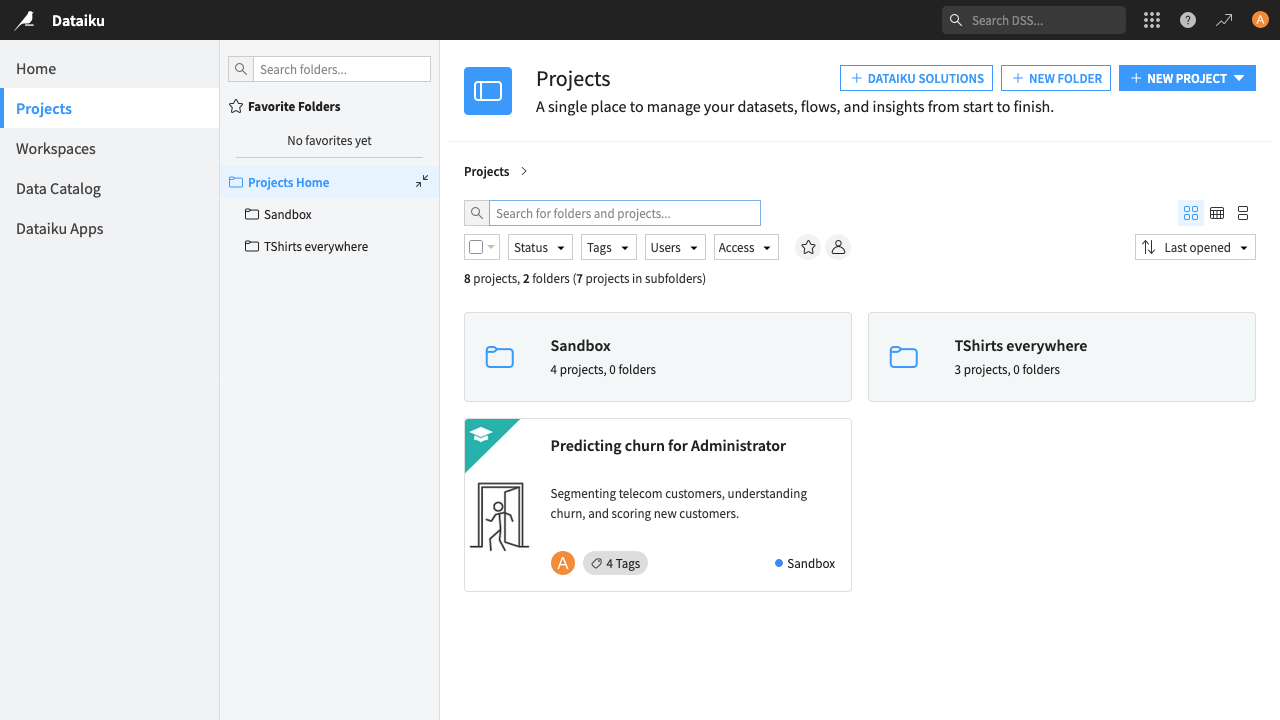
Folders can be nested within other folders, and the folder hierarchy is common for all users across the DSS instance. When you create a project, you can choose its folder.
Managing Projects and Folders¶
By right-clicking in a project tile or clicking on the ellipsis button you can:
manage tags
change the project status
duplicate the project

On a project folder, you can:
rename it
delete it
manage permissions
Both projects and project folders can be:
moved into an other project folder (using the menu, or drag-and-drop)
marked as favorite by clicking on the star button
You can also select multiple projects and folders using the checkbox on the top-left corner of each tile, or by ctrl + click (⌘ + click on macos) on the tile. You can also select all currently displayed project and folders using the mass select button.
Note
Project management capabilities are only available on the projects page, not on the landing page.
Some actions require specific permissions, and may not be available for all users.
Some actions are only available when a single item is selected, or when multiple items of the same type are selected (e.g. add tags is only available when no project folder is selected).
Security¶
Folders have Read, Write, and Admin permissions, which can be granted to any groups defined on the instance, or All Users. To do so, open the context menu on the folder tile and click on Permissions.
When a folder is created within another folder, its default permissions are those of the parent folder; these can later be changed.
Note
Any user with permissions on a project will always have implicit read access to the folder structure containing that project. For example
If a user has no explicit access to folder-1 and no access to any project it contains, then they will not see folder-1 in the Projects view.
However, if they have read access to project-1, and project-1 is contained within folder-1 (including if it’s in a sub-folder), then they will see folder-1 in the Projects view.
Note
Suppose there is a discoverable project contained in folder-2 or any of its descendants. Any user will always have implicit read access to folder-2.
In order to control permissions in the root folder, a new permission “Write in root project folder” has been added to each security group. This allows administrators to prevent folders and projects from being created in, or moved to, the root.