R Markdown reports¶
R Markdown reports can be used to generate documents based on your project’s data.
Note
We have a tutorial on creating your first R Markdown report.
Technical Requirements¶
R Markdown reports can be built in any R code environment that includes the rmarkdown package. The builtin R environment has the rmarkdown package preinstalled.
Many export formats of R Markdown require the pandoc system package to be installed on your Linux server. This package pulls a large number of additional dependencies and is not installed by default. Ask your system administrator to install the pandoc system package (pandoc version 1.12.3 or higher). You will also need the the adjustbox, collectbox, ucs, collection-fontsrecommended, and titling LaTeX packages to produce PDF documents.
Creating an R Markdown report¶
You can create a report from the “RMarkdown reports” tab of the “Notebooks” section of DSS.
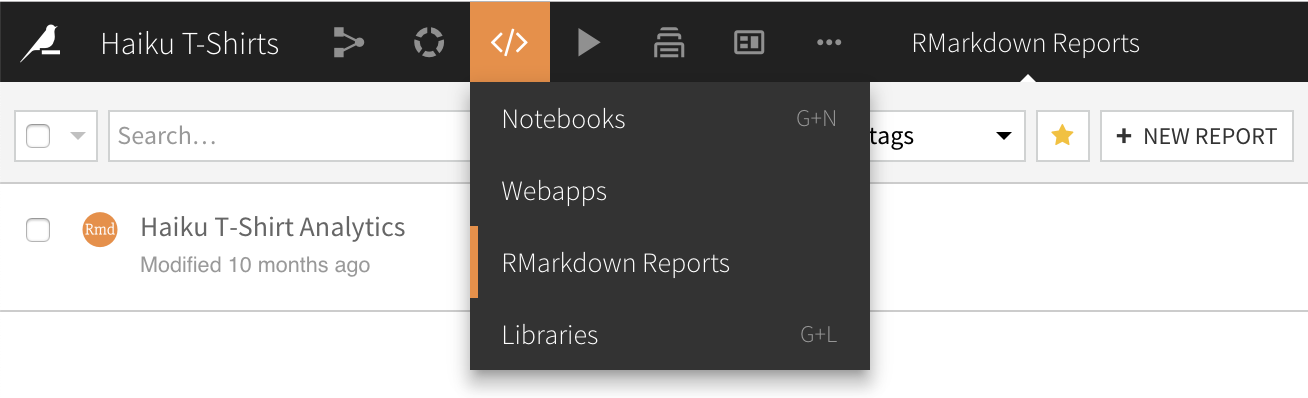
Writing R Markdown in DSS¶
R Markdown is an extension of the markdown language that enables you to mix formatted text with code written in several languages (in particular R or Python).
When editing your R Markdown report, you can “build” it to generate the output document. This document can be displayed as HTML and published into a dashboard. You can download the output document in various formats including:
HTML
Microsoft Word (docx)
OpenDocument (odt)
Markdown (or plain text)
Including Images¶
One method is to use markdown image syntax. The sample code below references the image image_name.png in the specified path.

Another method is to use the knitr package’s include_graphics() function. Below is an example of an R Markdown block that includes an image in a Dataiku DSS folder.
the value assigned to
folderis the unique ID of the Dataiku folder; this can be found, for example, in the URL when you have the folder openthe value assigned to
pathWithinFolderis simply the path to the file you want to use; in the example, the image is in a subfolder of the main folderthe
paste()function concatenates the pieces of the path, andthe
include_graphics()function inserts the image in the report
```{r}
library(dataiku)
folder = "9672PoPB"
pathWithinFolder = "/testing/0/10.png"
fullPath = paste(dkuManagedFolderPath(folder),pathWithinFolder,sep="")
knitr::include_graphics(fullPath)
```
Using Python blocks¶
Be aware that Python blocks in R Markdown reports are not run by the built-in DSS Python environment. We recommend that you create a Python code environment in DSS and set it as the Python environment used by R Markdown. For example:
```{r global_options, include=FALSE}
library(knitr)
library(reticulate)
use_python("[data-dir]/code-envs/python/[code-env-name]/bin/python")
knitr::knit_engines$set(python = reticulate::eng_python)
matplotlib <- import("matplotlib")
matplotlib$use('Agg')
```
```{python, engine.path="[data-dir]/code-envs/python/[code-env-name]/bin/python", echo=FALSE}
import seaborn
import pandas as pd
print(dir(seaborn))
```