RStudio integration¶
In addition to the ability to use the DSS R API outside of DSS, DSS features several integration points with RStudio.
RStudio Server in a Code Studio¶
Code Studios allow you to run and expose a RStudio server in Dataiku to interactively edit and debug R recipes, libraries…
Learn more about Code Studios and how to launch a RStudio Server.
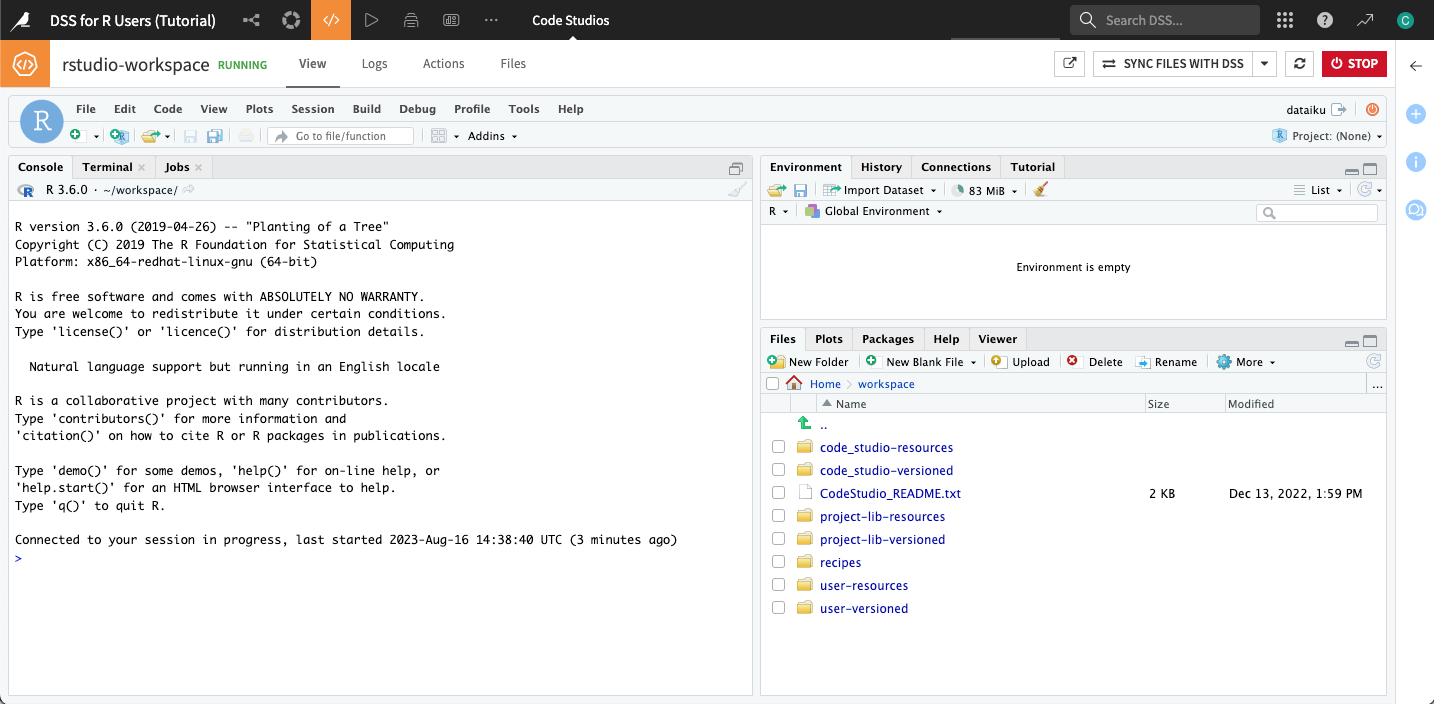
RStudio Desktop¶
Note
See this Knowledge Base how-to for setting up and using the RStudio Desktop integration.
As soon as you install the dataiku package in your RStudio Desktop (as documented in Using the R API outside of DSS), new RStudio extensions become available in the “Addins” menu:
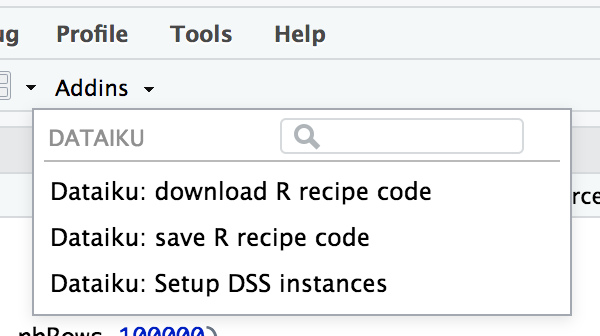
These extensions allow you to:
Setup connection to a DSS instance (URL and API key)
Download the code of a R recipe in order to edit it locally in RStudio
Once you’re done editing the recipe, uploading it back to DSS for saving and execution.
RStudio Server (running on a separate server)¶
Integration with RStudio Server runs exactly like with RStudio Desktop, in the case where RStudio Server is not running on the same server as DSS.
In addition, in order to provide a better user experience to your users, you can choose to embed the RStudio Server UI directly within the Dataiku UI.
Embedding the RStudio Server UI in DSS¶
Edit
/etc/rstudio/rserver.confand add a linewww-frame-origin = BASE_URL_OF_DSSRestart RStudio Server
Edit
DSS_DATA_DIR/config/dip.propertiesand add a linedku.rstudioServerEmbedURL=http(s)://URL_OF_RSTUDIO_SERVER/Restart DSS
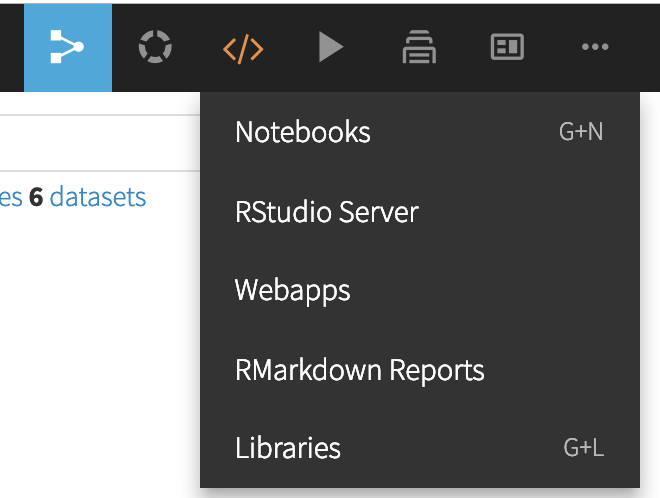
In a project, from the top navigation bar, the code menu will now have a new “RStudio Server” entry that gets you to RStudio Server. You need to login to RStudio Server independently from DSS.
You can then install the dataiku package and use the RStudio extensions (as documented above) to interact with DSS. If your RStudio Server is running on the same machine as DSS, more advanced integrations are possible. See below.
RStudio Server (running on the DSS server)¶
If:
You are running RStudio Server
RStudio Server is running on the same host as DSS
You are using User Isolation Framework, and you are using the same UNIX account name in DSS and RStudio Server
You can use an enhanced version of the RStudio integration. In addition to the features documented above, this gives you the following (for each user of DSS who also uses RStudio Server):
DSS can automatically install the
dataikupackage in the R library of the userDSS can automatically setup the connectivity between DSS and RStudio Server, so that you don’t have to go through the URL and API key declaration phase
DSS can automatically create a RStudio Server project corresponding to a Dataiku project, giving you RStudio workspaces per DSS project.
To benefit from these:
Embed RStudio Server as described above
In the RStudio page, you’ll have a “RStudio actions” button
Installing the R package¶
Select the “Install R package” action. The dataiku package (and its dependencies) will be installed into the personal R library of the user.
Setup connectivity¶
Select the “Setup connectivity to DSS” action. This action creates a personal API key and configures the dataiku package running in the personal R library of the user to be able to talk with DSS.
After this action, you can use the RStudio extensions documented above.
Create RStudio project¶
Select the “Create RStudio project” action. This action creates a folder in the home directory of the user and adds it to the “Recent projects” list. Afterwards, in RStudio Server, click “File > Recent Projects” to switch to the project.