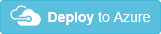Upgrading FM¶
Description¶
This guided setup allows you to upgrade an existing Dataiku Cloud Stacks for Azure. It assumes you had followed the guided setup example to build your initial setup.
Steps¶
Warning
For any upgrade to Fleet Manager version 12.6.0 or higher, it is required to previously stop the virtual machine hosting Fleet Manager, or the upgrade process could fail.
Stop Fleet Manager server¶
Go into the resource group into which the deployment was made. We call it
<resource-group>Find the machine hosting Fleet Manager. Its name should be
<resource-group>-instanceClick on its name, the instance blade opens
In Properties tab, section Networking, find the Private IP address of the instance and make a note of it
Click on the Stop button
Wait for the machine the reach the state Stopped (deallocated)
Backup Fleet Manager’s data disk¶
Find the data disk, its name should be
<resource-group>-instance-data-diskClick on its name, the volume blade opens
Click on + Create snapshot
Choose an identifiable name, for instance
fm-backup-YYYYMMDD, and click on Review+CreateClick on Create
Wait for the deployment to finish, and click on Go to resource
Click on Properties in the left menu and make a note of Resource ID value
Delete the existing server¶
Go back to the instance of step Stop Fleet Manager server
Click on Delete
On the blade opening from the right hand side, select OS disk and Data disks, do not select the network resources
Tick the deletion disclaimer then click on Delete at the bottom of the blade
Wait for the resources (machine and disks) to disappear from the resource group even after multiple refreshes of the resources list
Create the new stack¶
Follow the guided setup example to deploy the new version of Fleet Manager
Populate the Private Ip Address field with the previous FM IP address previously noted
Populate the Snapshot field with the snapshot Resource ID previously noted
Troubleshooting¶
DSS machines seem unresponsive¶
In case the DSS machines seem unresponsive in the FM UI following the upgrade, reprovision the different DSS machines for them to be able to communicate again with FM.