Gradio¶
Gradio is a Python package to build webapps for machine learning models, APIs, or Python functions.
Documentation for Gradio is available at https://www.gradio.app
Create a Code Studio template¶
In “Administration > Code Studios”, click Create Code Studio template and create a new template named
gradio-templateIn the “Definition” tab, click on Add a block and select
GradioIn the “Definition” tab, click on Add a block and select
Visual Studio CodeClick Build
Then in the Permissions tab, you can manage which user groups can use the template to create their own Code Studio instances in their projects.
Launch a Code Studio instance¶
Once the template is built, in a project with a cluster attached:
In “Code Studios” click New Code Studio
Select the
gradio-templateCode Studio template, and create a new Code Studio namedHello GradioStart the Code Studio
From the VS Code tab, you can edit the webapp. The starter file is located at
code_studio-versioned/gradio/app.py. Click on Sync files with DSS to persist changes upon Code Studio restart.From the Gradio tab, visualize and interact with the webapp. Click on the refresh icon to apply changes made in the code editor.
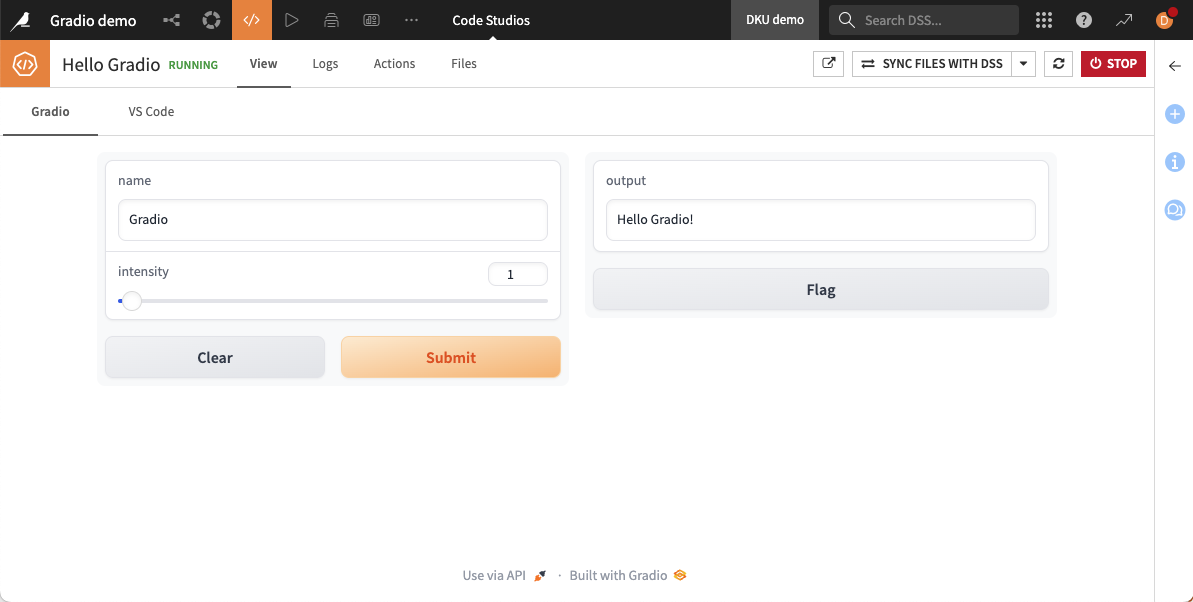
Publish your Code Studio as a webapp¶
In “Code Studios”, select the
Hello GradioCode Studio, and in its action panel, click Publish, then CreateStart the webapp and go to the “View” tab
See Publish a Code Studio as a webapp for more details about how to configure a webapp from a Code Studio.
