The Worksheet Interface¶
The Worksheet is a visual summary of exploratory data analysis (EDA) tasks, and Dataiku DSS allows you to create multiple worksheets for a given dataset. To access the worksheets, click the Statistics tab of a dataset.
Elements of a worksheet¶
A worksheet header consists of elements described as follows.
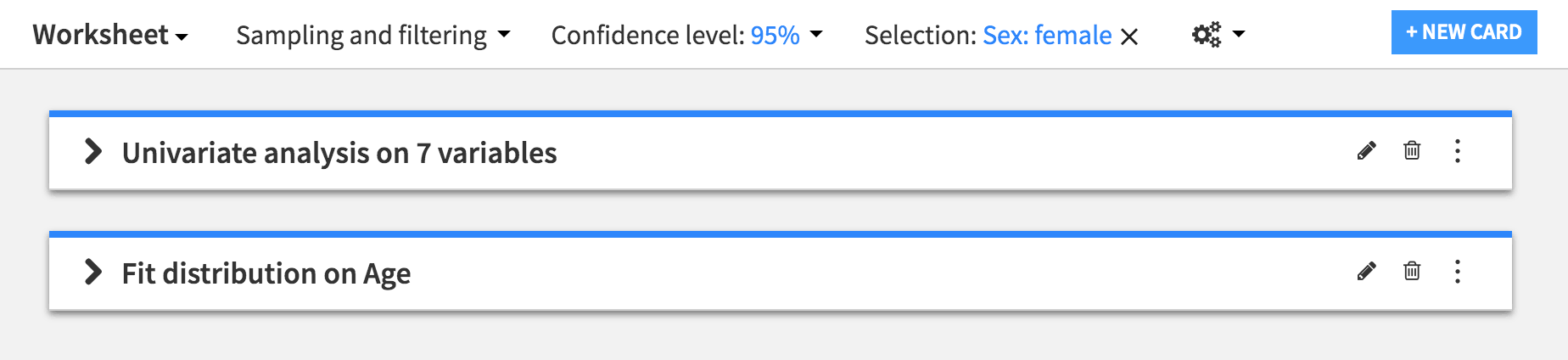
The Worksheet menu allows you to create a new worksheet, or rename, duplicate, delete, and switch from one worksheet to another in the current dataset.
The New Card button creates a new card and adds it to the current worksheet. You can create multiple cards within a worksheet, with each card performing a specific EDA task. Cards in a worksheet appear below the worksheet header. See Elements of a card for more details.
The Sampling & filtering menu allows you to configure the sample on which to perform EDA tasks in cards. You can also choose to compute cards on the whole data (no sampling). The specified sample is used to compute all the cards in a worksheet.
The Confidence level menu allows you to define the global confidence level of statistical tests in the worksheet. Certain statistical tasks use this value to produce confidence intervals or to highlight p-values according to the significance level.
The Selection button represents the active data selection (corresponding to a subset of the data). A stripe pattern is used to highlight this selection across all charts in the worksheet. You can remove the active selection at any time by clicking the Selection button.
Note
This button does not appear by default in the worksheet header. To display it, define the active data selection by clicking on a bar of a histogram plot or a cell of a mosaic plot.
The gear icon
 provides the option of running the worksheet in a container, for instance, to compute the results on a bigger sample that the DSS server cannot accommodate in memory. See Running in containers for more information.
provides the option of running the worksheet in a container, for instance, to compute the results on a bigger sample that the DSS server cannot accommodate in memory. See Running in containers for more information.
The different types of cards in a worksheet depend on the particular EDA task that you choose to perform. Cards consist of elements that are described as follows.
Elements of a card¶
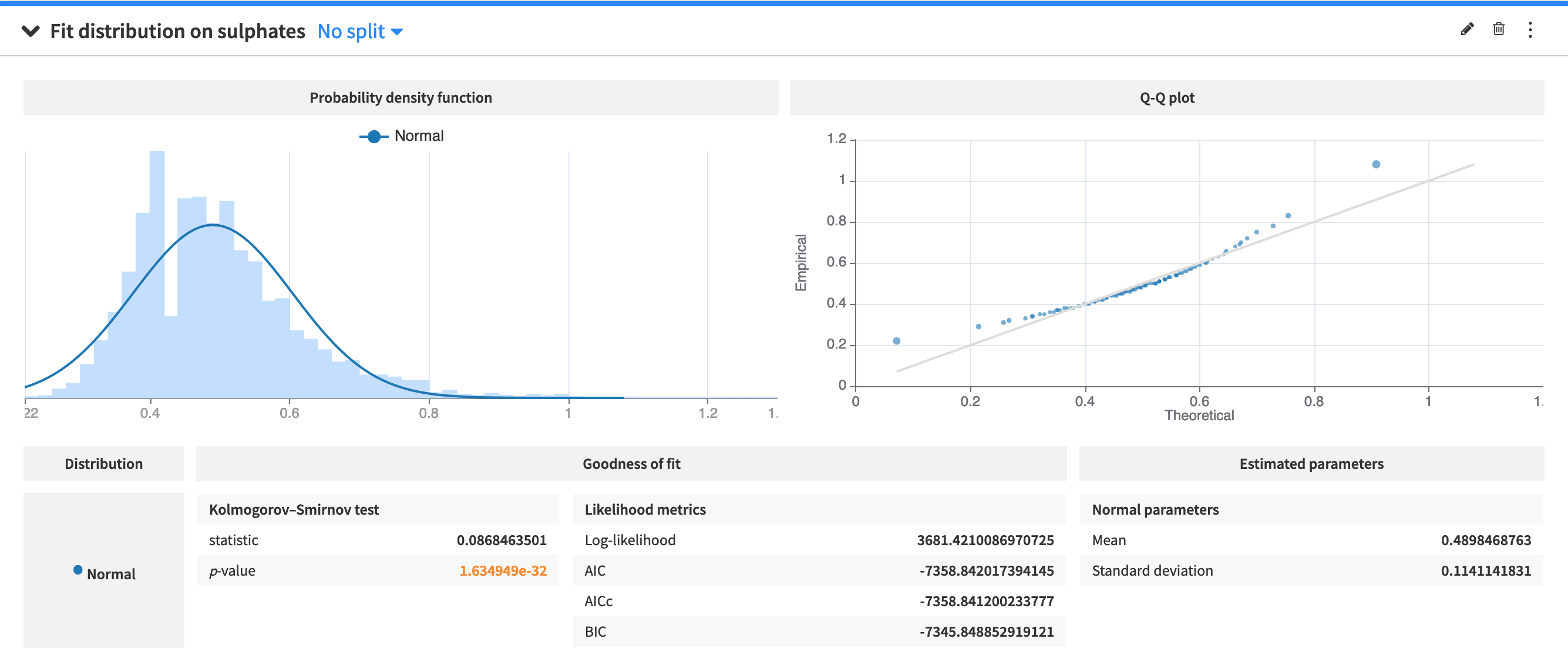
The configuration menu (✎) allows you to edit the settings of a card.
The deletion button (🗑) allows you to delete a card.
The general menu (⋮) allows you to publish a card, duplicate a card or view its JSON representation.
The Split by menu allows you to select a variable to use for splitting the data into subsets. The card then performs statistical computations on each subset. This feature is useful for comparing the same statistics across multiple groups.
The section below the card header contains the results of the EDA task.