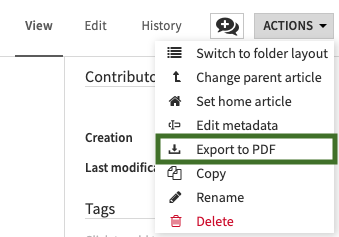Wikis¶
Each DSS project contains a Wiki.
You can use the Wiki of a project:
To document the project’s goals
To document the project’s inputs and outputs
To document the inner workings of the project
As a way to organize your work with your colleagues
To keep track of planned future enhancements
The DSS wiki is based on the well-known Markdown language.
In addition to writing Wiki pages, the DSS wiki features powerful capabilities.
Taxonomy¶
All the pages of the Wiki are organized in a hierarchical taxonomy. Each article can have a “Parent” article (articles can also have no parent and be attached to the root of the hierarchy).
The taxonomy can be browsed in order to get a quick overview of your Wiki
Attachments and links¶
Attaching files¶
You can attach multiple files to each Wiki article. Simply click the “Add attachment” button, and go to the “File” tab
Directly linking to a DSS object¶
In your Wiki article, you can create clickable links to any DSS object (dataset, recipe, notebook, ….) in the project or in another project. See the documentation about Markdown for details on the syntax to create links to DSS objects
Attaching DSS objects¶
In addition to links inline in the Wiki article, you can “attach” a DSS object to a Wiki article. This object will always appear in the list of attachments.
Referencing attachments¶
To add a reference to an attachment in the body of an article, click the attachment name while you are in “Edit” mode for the Article
Folder layout¶
Articles can be switched to a “Folder-oriented” layout where the article text appears at the top, followed by a detailed list of all attachments, including both files and DSS objects.
To switch between layouts, use the “Actions > Switch to folder layout” or “Actions > Switch to article layout” buttons in the Actions menu.
Promoted wikis¶
The administrator of a DSS project can “promote” the Wiki of a project by going to Settings > Wiki.
Wikis that are promoted will appear in the DSS-wide “wikis list” and on the “Wikis” line on the personal homepage of all DSS users who have access to the project
Home articles¶
Selected articles can be made available in the “Getting started with DSS” sliding panel on the homepage of DSS users. It is recommended to use this feature to put on the homepage a few articles related to your particular onboarding / getting started (for example: where is the data, who to ask for help, …)
Home articles are controlled by global DSS administrators, from the “Administration > Settings > Theme & Customization” page
Publishing an article on the dashboard¶
There is a specific dashboard insight to show a Wiki article on the dashboard.
Wiki Export¶
Wiki articles can be exported to PDF files in order to propagate information inside your organization more easily.
Wiki exports can be:
Created and downloaded interactively through the wiki user interface
Created automatically and sent by mail using the “mail reporters” mechanism in a scenario
Created automatically and stored in a managed folder using a dedicated scenario step
Setup¶
The graphics export feature must be setup prior to being usable.
If you are running Custom Dataiku, follow Setting up DSS item exports to PDF or images to enable the export feature on your DSS instance. If you are running Dataiku Cloud Stacks, you do not need any setup.
Options¶
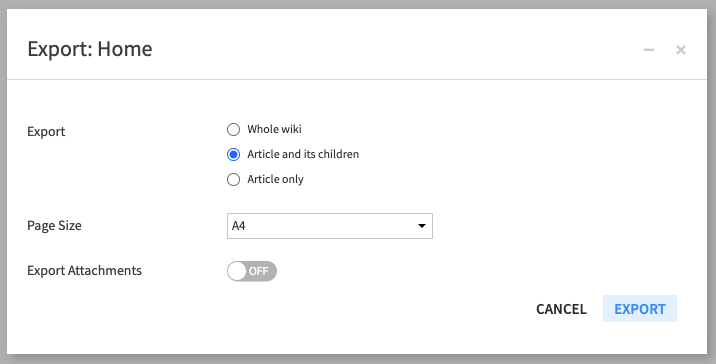
The following options are available:
Export :
Whole wiki : export the entire wiki of the project.
Article and its children : export the current article and the entire hierarchy beneath it.
Article only : export the current article.
Page size : determines the dimensions of the page.
Export attachments : generates a zip file containing the selected articles as a PDF, along with any attachments. Linked DSS items are not exported.
Automatic usage¶
In a scenario, there are two ways to create wiki exports, with the same options available as the interactive export:
Create a “wiki export” step that allows you to store an export in a local managed folder.
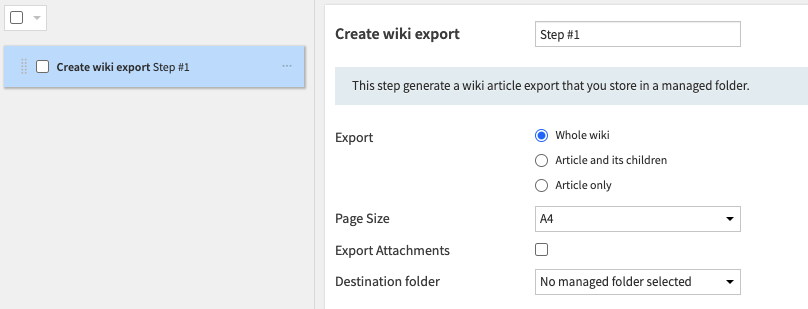
With a mail reporter and a valid mail channel, you can select a “wiki export” attachment. The wiki will be attached to the mail
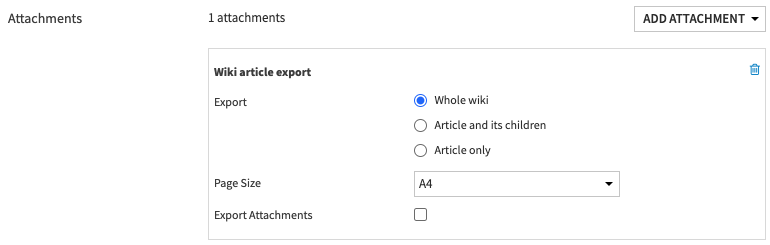
Page break¶
There will be a page break between each article in the exported document.
It is also possible to manualy insert page breaks in specific places by using the thematic break markers --- or <hr>.